Welcome to the first module of LD5D! This module gets right back to the fundamentals of an online presence – we’ll be looking at how we as Learning Developers might use online tools to create, promote and maintain our professional online identities (including keeping them distinct from the personal and private identities we might also have online), as well as managing our digital footprint.
This first week looks at creating your online profile, thinking about how to present yourself through usernames and avatars when setting up an account, and how to protect your profile with secure passwords. Whereas Web 1.0 technology enabled static web pages to be created for passive consumption, Web 2.0 tools enable us to produce as well as consume information, interacting and contributing to create more dynamic content. This entails setting up an account with a personal profile, and therefore creating and enacting an identity online. There are many reasons why this might play a really useful role in our work as Learning Developers, either a professional persona with which we engage with our students online, or as colleagues, taking part in the community of professionals through the internet.
Tool: WordPress
We’ll be thinking through some of the issues in setting up an online profile using the blogging platform WordPress. The blog you’ll be setting up is also the medium by which you will be participating in LD5D, through reflective posts on the tools we’re exploring and reading and commenting on the blogs of other participants, so it makes sense that the first tool we’re exploring is the blog! There are other free blogging platforms, of course, such as Google’s Blogger or Tumblr, and you’re welcome to explore those instead, just as you are welcome to use an existing blog to participate if you have one.
Task: Setting up an account with WordPress
We’ll go slow this week, as this is an important tool – it’s the one you’ll be using to participate in the programme, so we want to make sure you are able to get to grips with WordPress! Let us know in the comments to this post if you have any problems!
1/ Go to WordPress.com (not WordPress.org, that’s slightly different!) and click on ‘Get Started’.
You’ll then be invited to set up an account and an associated blog (and watch the video if you like!).
2/ Set up an Account
To set up an account, you’ll need to provide the following information: Email address, Username, Password and a name for your blog, which will also be its URL address.
This is an important step, as your Username and Blog Name / Address will be a part of your professional identity online. Your Username can be used to log in to your account, but also to build your public profile on WordPress, to comment on other people’s blogs and to set up additional blogs on WordPress, so this is more important. Your Blog Name/Address need not be the same as your Username, but it could represent an aspect of your work, such as CPD, in this instance!
Username. On some social media platforms, such as WordPress, you can either use a form of your real name, or a pseudonym. Which are you most comfortable with, and which is most helpful for professional purposes? For this programme, you may prefer to participate anonymously rather than under your real name, depending on how comfortable you are with a public online identity as a learner or professional* (*As moderators for the programme, we will need to know who you are to verify that you’re a Learning Developer and not spam, but this will be kept confidential!) You’ll need to choose a username and blog name which is not already taken by someone else, and which is distinctive and professional. If most versions of your real name are already taken, what might you use instead?
Consistency. You may want to use the same username across several platforms, to create a unified online presence for your professional work, or for particular aspects of your professional activities. Before you set accounts up, you might want to see what usernames are free across the platforms you will want to use. Namechk is a really useful tool which will help you do this. Alternatively, you might want to use one username for professional accounts, and a completely separate one for your personal online presence so they can’t easily be associated.
Password. Choosing a secure password is becoming very tricky these days, and you might be interested in others’ views on how ridiculous the situation is becoming. You could use a password generator, follow some simple advice on choosing a password and check how secure it is, or use a secure password manager. Remember not to select ‘remember this password’ on your computer, especially if it’s a shared machine!
There are more instructions on setting up your account and a video provided by WordPress here: http://learn.wordpress.com/get-started/
3/ Activate your account
You’ll be sent an email to the address you provided, which contains a link to click on, activating your account.
4/ Fill in your profile
Your blog is now created, and you can explore the various settings in the Dashboard. You can find the Dashboard when you’re logged in by hovering in the top left hand corner.
The first thing to do is to fill in your user profile so that others can find out more about you.
Personal Information. WordPress doesn’t ask for too much personal information, but other accounts (e.g. Facebook) may ask you for more personal information such as your real name, gender, age, location, interests etc. This is the deal you make; in return for free online tools and platforms, your data is used to build a profile of you so that they can target advertising to you. You need to come to a position you are comfortable with, on this issue, whether you opt out or accept the ‘deal’. Much of the information requested may be optional, and it’s up to you what you choose to reveal, but remember not to choose a password related to any of your public information, as it’s easier to guess! On the other hand, too little information makes you seem less ‘real’ and therefore people may be less likely to interact with you. The key things in this section are to fill in a short introduction in the ‘About You’ box, where you can identify yourself as a Learning Developer or LD5D participant (perhaps adding your institution in the ‘Location’ box if you wish) and the Gravatar, or photo icon which is associated with any post or comment you make.
5/ Create your Avatar
To create your avatar, or image which represents you, go to the dashboard, and in the left hand menu, to Users > My Profile > Change your Gravatar and follow the instructions to upload a picture using your WordPress username and password. The image could be your face, if you have a good, clear professional looking picture. It could also be an abstract image which somehow reflects your username. Don’t leave your profile picture as the default icon – this suggests that you are either very new to blogging or a spammer, and people are less likely to want to interact with you! If you are setting up an account for a service then the service logo is an obvious choice, but do check with your institution’s policy on the use of logos with the communications and marketing team.
You can also choose a ‘theme’ for your blog to customise the way it looks, and add a tagline to explain a bit more about your blog’s purpose.
6/ Create your first post!
For instructions on how to post, see the information at http://learn.wordpress.com/get-published/ and the video here:
What should you write? As you’ll be using your new blog to participate in the programme, you may wish to write a little bit about your previous experience with setting up accounts on social media, and your aims for this programme. You can also use the reflective framework, and think about:
Key skills: How easy did you find setting up an account? Did you have any difficulties, or discover any tips or tricks?Profession-specific: Did you have any concerns or reservations about creating an online identity for your professional persona? How did you decide on a username, blog title and avatar that felt appropriate?Evaluation: Did you feel able to present yourself in the way you wished? How comfortable are you being visible online in this way? Do you think a bit of a personal touch invites interaction and engagement, or do you feel it is inappropriate?Integration: How does the profile you set up here fit in with other ones you’ve used in the past, and how much of it will you carry forward in setting up future accounts, so that your overall digital profile is consistent? Given that many of us work with students, how separate do you think your professional and personal online identities should be?
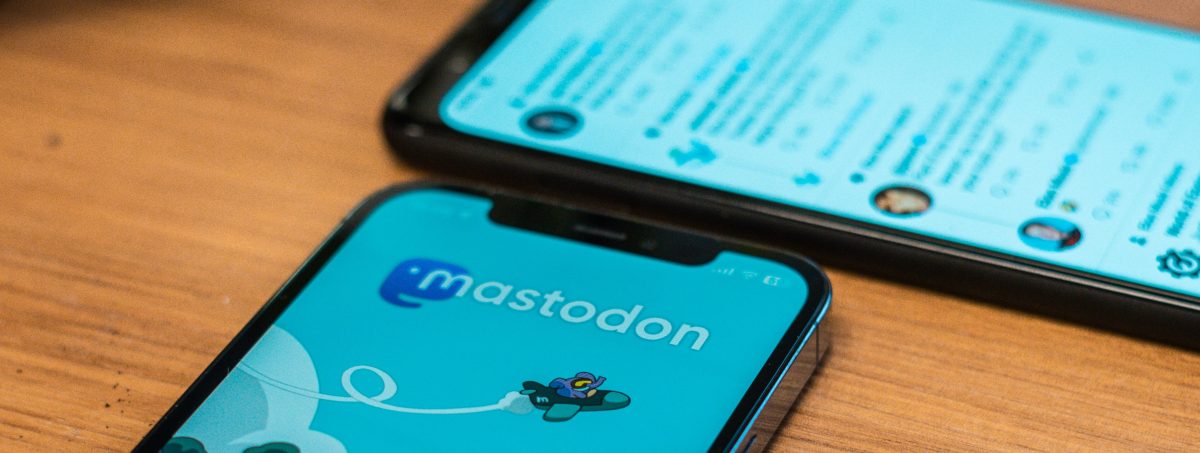
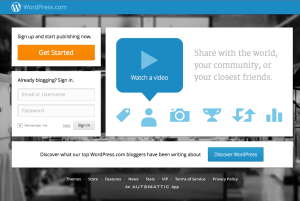
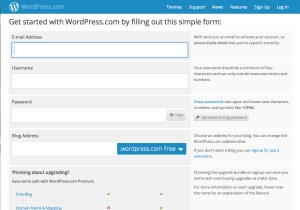
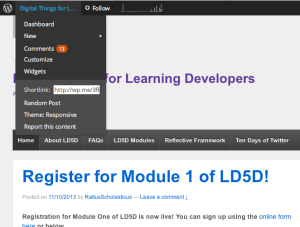
A stunning beginning to our LD5D journey. Thanks so much, Helen. It has prompted me to change my WordPress profile picture – not just a fuzzy green pattern anymore! (Though I feel that that captured me best this week!) Good luck with the rest of digital things, peeps! Sandra
LikeLike
HI,
I’ve just set my Blog at lincstherapy.wordpress.com and I’d be grateful if you could link it
thanks for this wonderful opportunity Brian
Kind regards Brian Pope
LikeLike
It’s really shown up my own online profile – when I started to look at this a couple of years ago, unfortunately every sensible variation of my real name had already gone, so I went for something a little quirky – @scholastic_rat or Rattus Scholasticus – but it’s proved a little difficult for people to identify me at conferences, I have to admit! Not the best example… Oh well! Looking forward to other people’s experiences on this issue!
LikeLike
Great first post! Got me thinking about my own online profile. One tip – if you’ve got a name that you share with lots of other people, one way round this is to use your name but with a middle initial which helps people identify the ‘right you’.
LikeLike
Helen, you’ve finally got me to set up a blog- and I’ve kind of settled on a name- it’s a bit lame though 😦 Now for the first post…
LikeLike